Reverse Cards
The Anki system has built-in note types which allow you to review cards in both directions. When creating new material in AnkiDroid, you should choose one of these note types, such as Basic (and reversed card), which will automatically generate a reverse card for you.
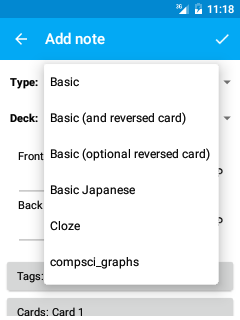
If you used the wrong note type when adding your material, you can change the note type via the edit note screen, or you can change the note type for multiple cards at once using the browser in Anki Desktop. To do this, follow the instructions in the syncing with Anki Desktop section, then in Anki Desktop open the browser, select the cards you want to change, then choose Change note type from the menu.
Alternatively, if your cards are using a custom card layout which doesn’t include a reverse card, you can edit the note type to include a reverse card by following the instructions in the reverse cards section of the Anki Desktop user manual. While less convenient than using Anki Desktop, it is possible to edit the note type from directly within AnkiDroid as well; see the custom card layout section for more on this.